Guide Category
Regular Problems
-
How do I withdraw my earnings?
Making a withdrawal is quick and easy. Watch the video guide below: Select a payment method for fund withdrawals.* After selecting a payment method, you must verify it by clicking on the “Proceed Withdrawal Verification” button. You will be asked to verify yourself, simply follow the instructions on the page. Once the identification has been verified, you will now have access to use this channel of payment for all future withdrawals. *A verified account with documents allows for higher limits. Withdraw Funds Follow the steps on the screen to request funds withdrawal. -
How do I sell items on KALEOZ?
Registering as a seller From the top directories, click on "Become a Seller". Enter all the information required and submit your seller application. You'll be notified once you're approved as a seller. You may check on this guide for seller registration. Listing items Once you have been approved as a seller, you can list your items for sale through the "My Products" page. Enter all the required information before publishing your item for sale. Provide as many details as possible in the description to better inform buyers of the trading time, place, and method. Here's the guide for item listing. Managing items Your items can be managed on the “My Products” page. You can edit the title, keywords, photo, pricing, delivery methods, and description of your items. Check out the guide for editing your products. Managing your sales orders Manage your sales orders from "My Sales Orders” page. Click “Order Details” for the details of your sales order. Here is the guide for order status -
FAQs: Credit/Debit card payment attempts failed
1. Why is my payment attempts failed? Kindly note that our system uses a fraud solution to manage our credit card payments via Stripe. This solution uses AI and machine learning algorithms to determine whether accepting the payment is safe. The payment tends to fail/decline if our system detects a higher risk. 2. My payment goes through on the first order but is declined for the following order. Why was that?Due to circumstances beyond our control, our system tends to let your first credit/debit card payment get passed it much more easily. If you managed to pay your first order but failed to make consecutive payments, we would advise you not to try more than 3 times of payment attempts in a short period of time after being rejected. This is to avoid being blocked by the system after a frequently failed payment. 3. What can I do to increase the chances of payment going through?Kindly verify your phone number and billing address first. Doing so will raise the chance
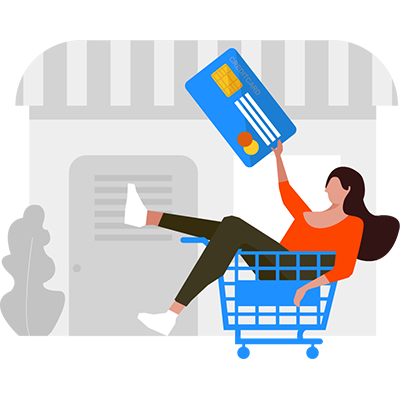
How do I make a purchase on KALEOZ?
1. Choose your game
Sign in to KALEOZ or register a SEAGM ID on www.seagm.com. Choose the game you wish to browse by going to the BUY page or searching it directly from the search box.
2. Choose your item
Use the filter to choose server, price and etc. Next, click the product title to go into the product page. Enter all the required information about your purchase and click “Add to cart”.
3. Complete checkout
Check the items in your shopping cart and then click “Checkout” to make payment.
4. Receive Items
Contact the seller via KChat to notify them of your order and wait for your item delivery.
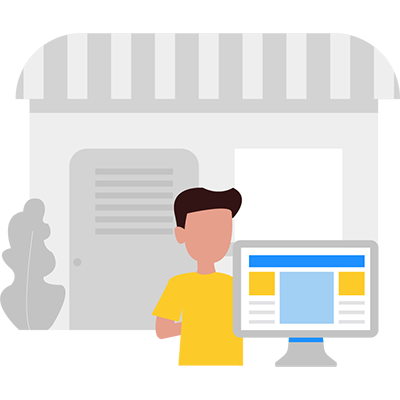
How do I sell items on KALEOZ?
Registering as a seller From the top directories, click on "Become a Seller". Enter all the information required and submit your seller application. You'll be notified once you're approved as a seller. You may check on this guide for seller registration. Listing items Once you have been approved as a seller, you can list your items for sale through the "My Products" page. Enter all the required information before publishing your item for sale. Provide as many details as possible in the description to better inform buyers of the trading time, place, and method. Here's the guide for item listing. Managing items Your items can be managed on the “My Products” page. You can edit the title, keywords, photo, pricing, delivery methods, and description of your items. Check out the guide for editing your products. Managing your sales orders Manage your sales orders from "My Sales Orders” page. Click “Order Details” for the details of your sales order. Here is the guide for order status